Online Library Access
 Processing Request
Processing Request
It is important that, whenever possible, you use a link from a page on the library website in order to begin your research. Access to the library databases and electronic resources are made available due to financial and legal agreements between the libraries and multiple vendors. The vendors and publishers in charge of these resources need to know that you are affiliated with Wilson College in order to give you access to full-text PDFs and other resources, and the links on the library website are specially formatted to include information that connects to your Wilson College account.
For this reason, copying/pasting URLs from your browser when performing research in the library's electronic resources may not always work, as they may not contain all the information you need to access the material at a later time. Always look for a "permalink" or a "share" button in order to send yourself properly formatted URLs if you want to save a page to come back to later. If you have any questions about how to save library links or how to include links to library resources in your syllabus, Canvas course, or other places, please Ask a Librarian and we will gladly help you do this.
Logging in to the library website and electronic resources is the same as logging into other Wilson College systems, such as the my.wilson.edu portal, your Wilson email account, and Canvas.
If you need to change your password, you can get more information on how to do so by accessing IT's Password page.
If you're having trouble accessing a particular library system, please use our Ask a Librarian form for assistance. If you're having trouble accessing any other Wilson College system or need help resetting your password, please contact the IT Help Desk.
The Wilson College library pays the subscription fees for our library's databases, journals, and eBooks. All current Wilson College students, faculty, and staff are covered by these subscriptions. These electronic resources are hosted on external sites that restrict use to subscribers only. Eligible users on the Wilson College campus will automatically be authenticated as a subscriber. Users off-campus must be authenticated using a 'proxy server.' So, if you click a proxied link (one that contains "wilson.idm.oclc.org") while off-campus, you will notice your browser will re-route you, sometimes several times, as it authenticates you as a valid Wilson College user.
All of the library resources, including proxy links, authenticate through a process known as SSO (Single Sign-On). This means that you have one Wilson College username and password that will give you access to all of the things you need - like the library, Wilson portal, Canvas, and your Wilson email.
If you are already signed in to your Wilson account, you will be taken directly to the library resource you clicked on without needing to log in again.
If you are not already logged in, you will be taken to the usual Wilson College login screen and can log in with your usual username and password:
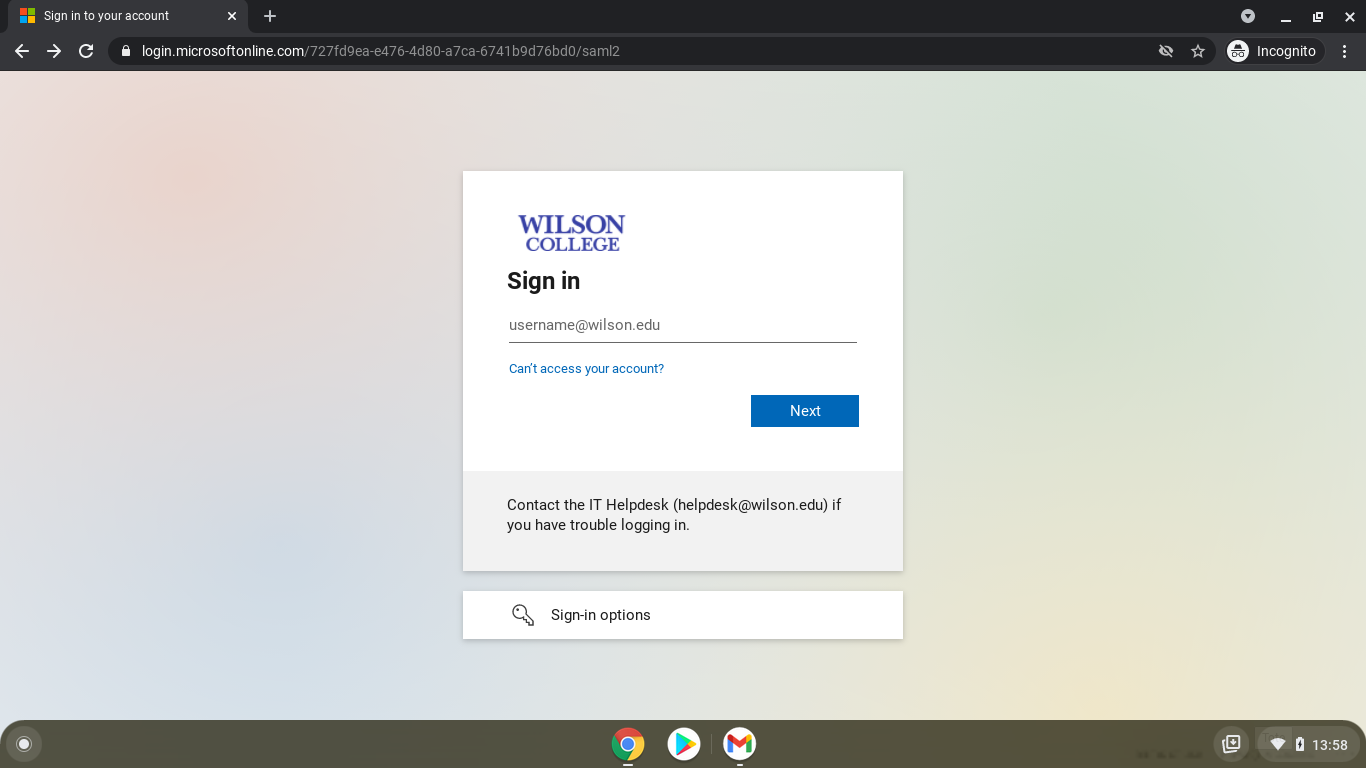
If you see any other type of login screen, it usually means that Wilson College does not have access to that resource or that there is another error. In this case, please reach out to a librarian for assistance - we can often still provide you access to the item that you need, such as through InterLibrary Loan.
If you have trouble logging in or accessing a resources, please Ask a Librarian.
When using OneSearch from off-campus, you will find that you need to log in to access some of the resources you find. Your username and password for library resources are the same username and password you use for other Wilson College systems, such as my.wilson.edu, Canvas, or your Wilson email.
You can log in to the library website before you even start your search. At the top of every library homepage, you will see a menu with a "Login" button:

Click "Login" and you will be shown a screen that confirms you want to log in with your usual Microsoft account (this is the same account you use for all of Wilson College). Click the blue Login button here and you will be taken through the usual login process:
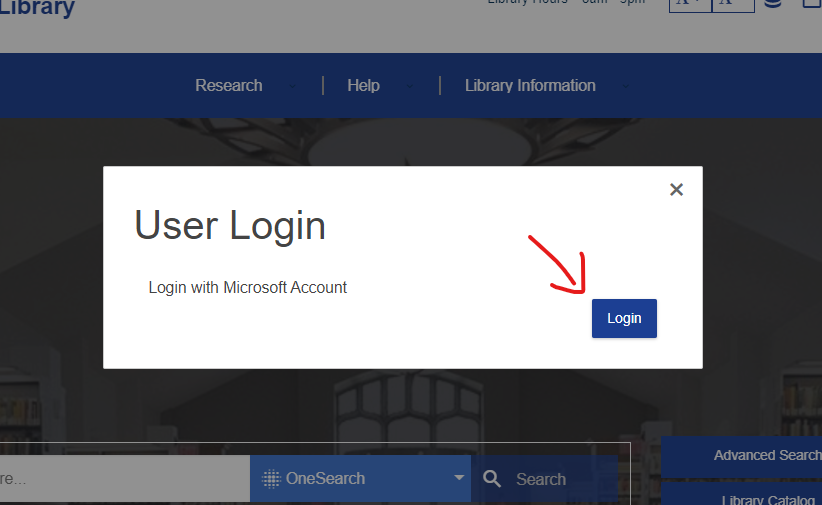
You may also see this screen when you click a "Read Online" link while performing a search, or when otherwise trying to access a resource. If you are already signed in to your Wilson account, you will usually be taken seamlessly to the resource that you clicked on. If asked to log in, your username and password will be the same ones that you use for other Wilson College sites.
If you are having trouble logging in or cannot access a resource, please Ask a Librarian.
Current Wilson College students, faculty and staff may now log in to the library catalog to manage their accounts. Once logged in, you can place holds on books, view the items you currently have checked out including their due dates, request renewals, and update your personal information or change your password.
To login to the library catalog, users should visit this link: http://wilson.bywatersolutions.com/ and click the "Log in to your account" link at the top right corner of the screen:
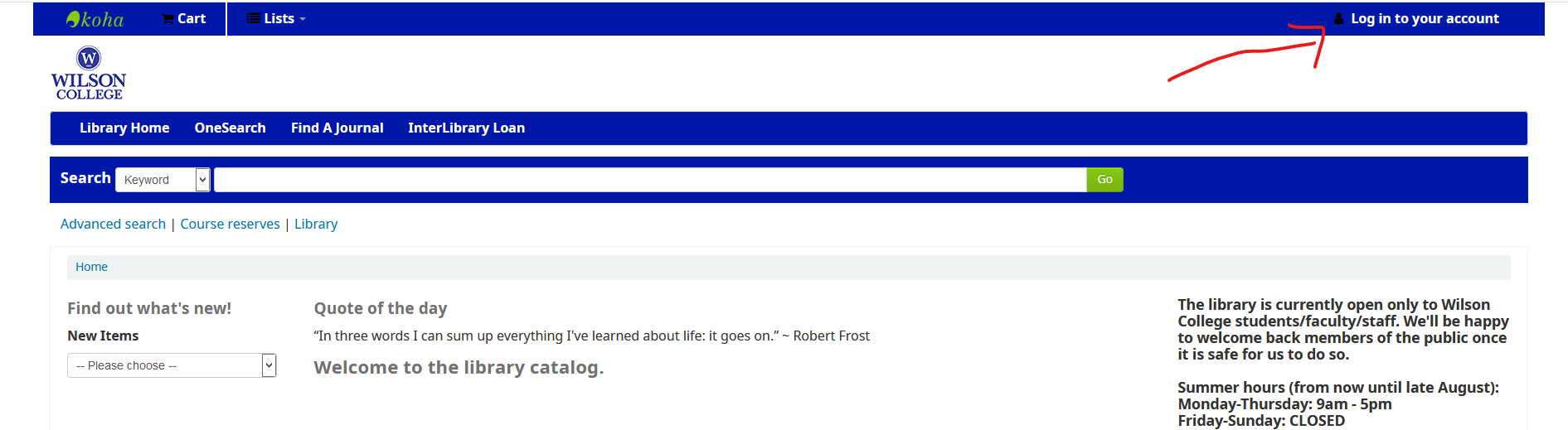
If you are a current Wilson College student, faculty, or staff member, you will click on "Current Wilson students/faculty/staff." If you are already logged in to a Wilson College service in your browser, you will be signed in automatically here. If you are not already logged in, you will be taken to the usual Wilson College login screen, and your username and password are the same ones you use for other Wilson College sites such as Canvas or my.wilson.edu.
If you are a community patron (that is, you have a library card, but you are not a current Wilson College student, faculty, or staff), your username and password must be set manually. Please contact a librarian for assistance.
If you have problems accessing your library account, renewing items, or placing holds, please Ask a Librarian.
On-Campus Users
1. If you are using a personal computer, you may need to clear your browser's cache before you are able to access library resources. See instructions on how to clear your browser's cache.
2. Try another browser. If you use Microsoft Edge or Internet Explorer, try Firefox or Chrome to determine if you have a better experience. If your experience is still poor, please contact the library and identify the resources that you are unable to access.
3. Turn cookies on while doing library research. See instructions for enabling cookies.
5. Allow the library and any problematic sites as trusted sites.
6. If you have Norton Antivirus or another security program, add the library database URL to the program's "Allow" preferences, Or, temporarily try to disable the security program while accessing the database.
Off-Campus Users
Off-Campus users who are experiencing technical difficulties with electronic resource access via the library should try the above steps. Additionally, users should make sure that they are logging in correctly on the Database Research login page.
To read many articles and most eBooks, you will need the most recent version of the following programs installed:
Mac Users
- A plug-in is needed to read EBSCO eBooks.
If you have Norton Antivirus or another security program, add the library database URL to the program's "Allow" preferences. Or, temporarily try to disable the security program while accessing the database.
