Research Guide for Criminal Justice Students
 Processing Request
Processing Request
- Searching for Books and Journal Articles
- Searching for Legal Sources
- Finding Information on Controversial Issues and Current News Topics
- Finding Government Resources and Statistics
- Evaluating Sources
- Tips for Searching Google Scholar, Using Interlibrary Loan, and Finding Full-text
- APA Paper Formatting
- APA Citations
- Research Help
- Note-taking and Writing Help
OneSearch is a discovery tool that allows you to search almost all of our library resources and databases at the same time. It's a great place to go to start you research, since it contains a vast amount of information on all kinds of topics. Access to OneSearch is available on the front page of the library's website. There are two different search options for OneSearch.
Basic Search
The basic search box, which is the big search box in the center of the page, is great if you already know the title of the book or article you need or if you need information on a specific event such as the mass shooting at the Sandy Hook Elementary School.
Advanced Search
For most research topics, though, it is highly recommended that, instead of using the search box in the center, you come over to the side and click on the Advanced Search tab. This tab gives you multiple boxes to combine all of the important concepts in your topic idea or thesis statement into one search.
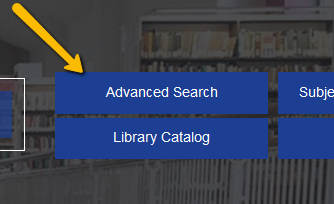
Here's how you search. We'll use the topic, should juvenile offenders be tried as adults?
To search, you'll need some keywords to describe your topic. Remember, databases are picky and do not respond well to long phrases or whole sentences. You don't need to fill in all of the search boxes, but it helps to focus and narrow down your topic as much as you can. As you are coming up with search terms, it's a good idea to make note of some synonyms or other ways of saying the same thing that you can add to your search. When you fill in the search boxes you can connect all the words you have with the word OR. As you input your search terms, you will notice that EBSCO also has search assist. EBSCO's search assist can help you identify additional words and synonymns that you can add to your search.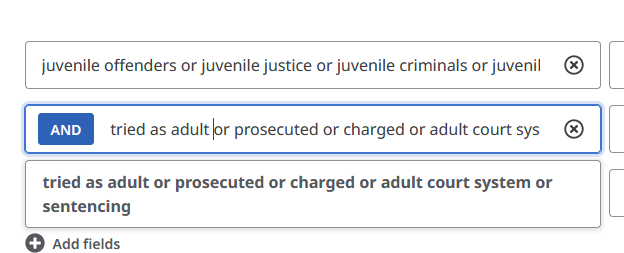
If you are having trouble identifying appropriate search terms you can try Googling your topic or using a thesaurus. You can see how helpful synonyms can be when you consider that some authors might use the word jail while others might use the word prison. Adding both of these words to the search, connected with the word OR, will increase the amount of search results you get.
***Check out this tutorial, Tips and Tricks for Searching with OneSearch, for a visual walk-through of searching OneSearch.
Before you start looking at the list of results, you'll want to take a minute to look at the filters at the top of the screen under the search box. This is the point where your specific assignment guidelines come into play.
First, let’s talk about the publication date. There are options here for all time, 12 months, 5 years, and 10 years. If you are doing a research paper on the Salem Witch Trials, which took place in the 1600s it doesn’t really matter when the books and articles were published; however, if you are doing research on the current state of the prison system for women you will likely want to limit your search to the last 5 or 10 years. In many cases your professor will give you guidelines for publication dates.
If we keep moving left, we'll get to the peer reviewed button. As the search stands now, these results contain all different types of sources. If your assignment guidelines call for peer-reviewed scholarly journal articles, click this box to limit your search results. SCHOLARLY, PEER-REVIEWED JOURNAL ARTICLES ARE THE MOST COMMON SOURCES USED IN COLLEGE-LEVEL RESEARCH; HOWEVER, IN THE FIELD OF CRIMINAL JUSTICE, OTHER SOURCE TYPES SUCH AS NEWSPAPER ARTICLES, EBOOKS, AND GOVERNMENT DOCUMENTS MIGHT BE MORE USEFUL FOR SOME ASSIGNMENTS. These types of sources are generally not peer-reviewed, which means that you may not want to limit your search with the peer-reviewed button.
The available online button has to do with full-text options. Full-text means that you can pull the whole article or book up on the screen and read it immediately. We have OneSearch set up so that at my library is automatically checked. This means that most of the sources in your results list will be located in our physical library, in our collection of electronic resources, or freely avaible online via publishers' websites. If you click the available online button, any items that are only located in our physical collection in the library building will be removed from the search.
If you click under all filters, you will see all of the options we just talked about and more. You can filter by source type, language, and content provider. Depending on your topic and specific assignment, limiting by source type might be helpful if you are looking to find a current newspaper article or eBook.
You might be wondering why there is a separate box for searching for eBooks when eBooks are included in OneSearch. No search is full proof. It is recommended that you start with OneSearch, but then take the time to search some individual databases just to see what you might have missed. To get to the eBook collection from the library's website, click on the Resources and Services tab at the top of the screen and choose Databases.
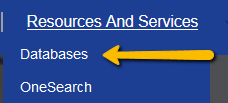
Then click on EBSCO eBook Collection from the Featured Databases box or click on the letter E.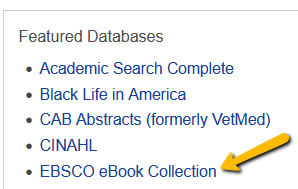
You can either enter search terms into the search boxes or you can browse all books by category on the left-hand side of the screen. For Criminal Justice, you can search Law, Social Sciences, and True Crime.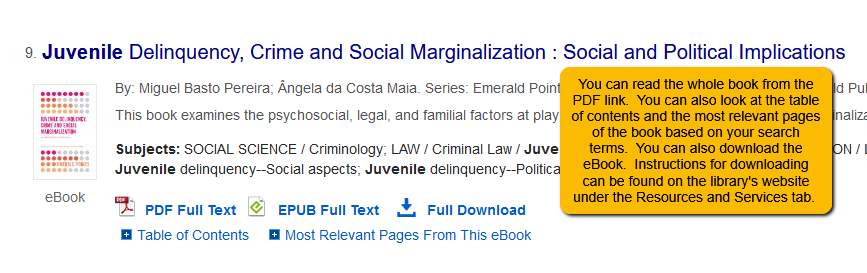
Additionally, when you click on the PDF link, you can look in the index for specific words or you can search within the book. With this search, you can see how many times the word appears in both the page level and chapter level.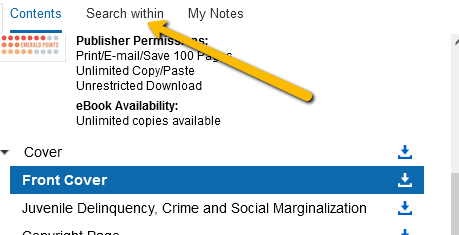
Criminology is an interdisciplinary subject that is very much connected, for example to fields such as sociology, psychology, law, and political science. Depending on your specific research topic, you may want to consider searching for sources in some discipline-specific library resources. To find these resources, click on the Subject Specific Resources tab from the library's website.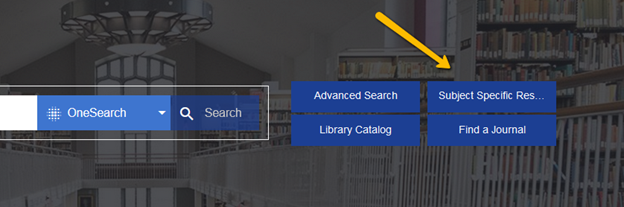
On the left-hand side menu, you will see tabs for subjects such as criminal justice, sociology, politcal science, psychology, and more.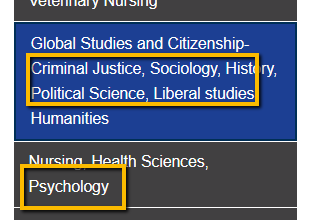
To find these legal resources and databases, click on the Subject Specific Resources tab from the library's website.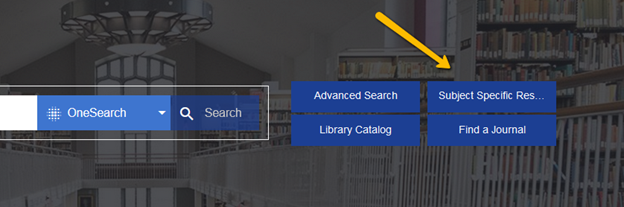
On this page, click on the tab with Criminal Justice.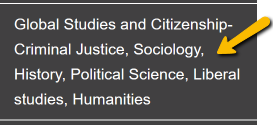
Formerly known as LexisNexis Academic, Nexis Uni provides full-text articles from a wide range of news, business, legal, medical, and reference sources.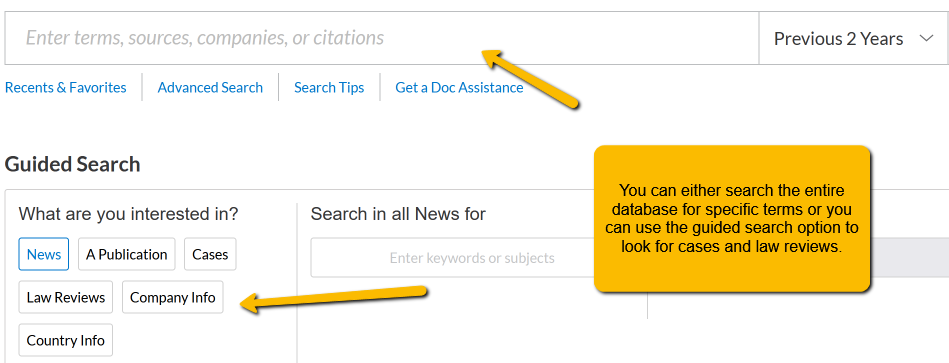
Additionally, you can search for information from the Criminal Justice dashboard at the bottom of the search screen under Discover topics. This dashboard gives you the opportunity to view Supreme Court cases and decisions, Federal and State Statutes, Law Reviews, as well as current topics in the news. You can click on the links at the top of the page to see the most current news related sources on key topics in the CJ field and even set the dashboard as your Nexis Uni homepage.
Click here for search tips and a library of video tutorials from Nexis Uni. Reach out to a member of the library staff if you would like some help with finding sources in Nexis Uni.
HeinOnline is the premier database for historical and government documents. Here you can access resources about the law, civil rights and social justice, foreign relations, the U.S. Legal Code and Congressional documents, U.S. Presidential libraries, U.S. Supreme Court library, the history/culture/law of slavery around the world, the JFK assassination collection, the Pentagon Papers, research about gun regulation and legislation in America, and more.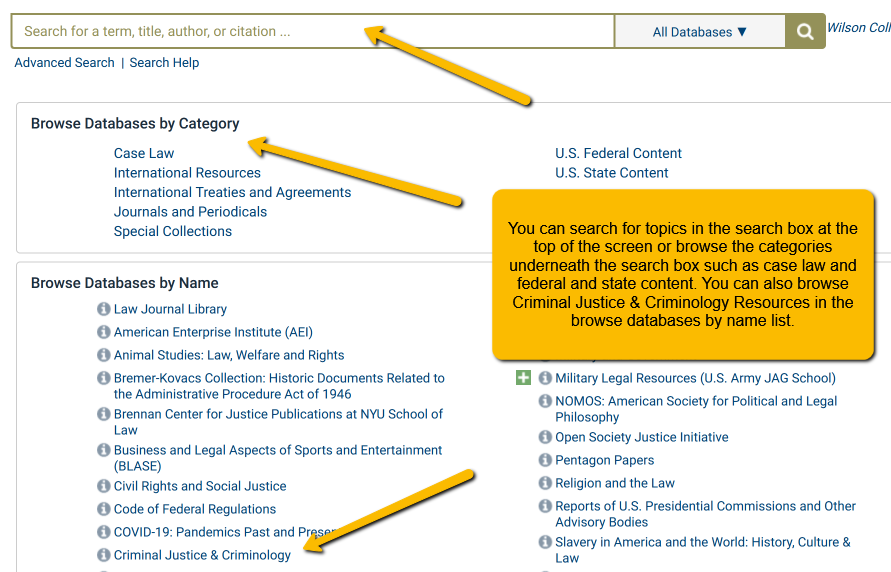
In addition to finding all of the CJ resources under the Criminal Justice & Criminology link, you can find a LibGuide that provides tips for searching as well as more information on what you can find in HeinOnline. For a direct link to the LibGuide click here.
JSTOR is another library database you can use to find journal articles in the Legal and Criminal Justice fields. All of the articles are full-text and scholarly. JSTOR provides access to many journals - the one catch is that there is an embargo in place for many publishers, which means that JSTOR does not provide access to the most current publication years (the years of the embargo vary by publication).
When you get to JSTOR, choose the Advanced Search option in the right-hand corner. 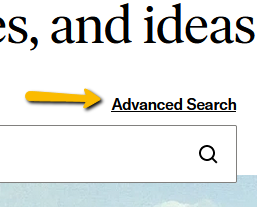
JSTOR's platform looks very different from EBSCO. You can still use OR to add synonyms, but the database doesn't include something like EBSCO's search assist feature.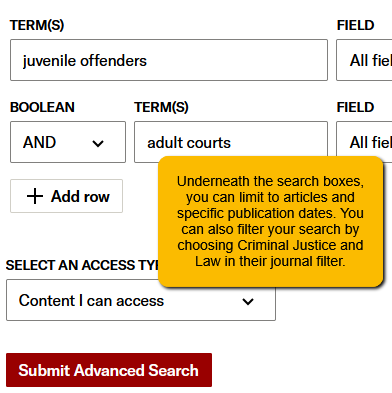
To find news resources and databases, click on the Subject Specific Resources tab from the library's website.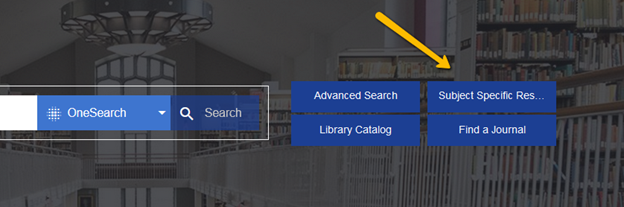
On this page, click on the tab with Criminal Justice.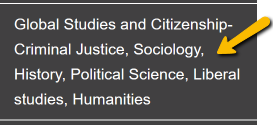
Points of View Reference Center contains 400 topics, each with an overview (objective background / description), point (argument) and counterpoint (opposing argument). Each topic features a Guide to Critical Analysis which helps the reader evaluate the controversy and enhances students’ ability to read critically, develop their own perspective on the issues, and write or debate an effective argument on the topic.
Points of View Reference Center provides a balance of materials from all viewpoints with main essays, leading political magazines from all sides of the political spectrum, newspapers, radio and television news transcripts, primary source documents and reference books. The database also offers related images and supplementary research guides for writing position papers, developing arguments and debating.
When searching for a topic, you can either use the search box at top of the homepage or you can browse by category by clicking on a topic. You can browse the entire list of topics in Points of View Reference Center by clicking on Show All.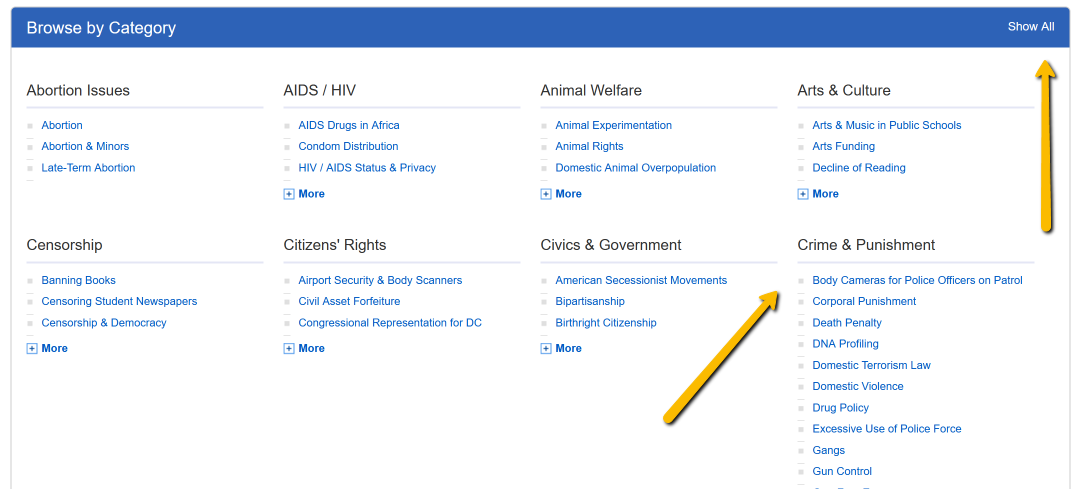
Here you can see an example of the topic of police and body cameras. 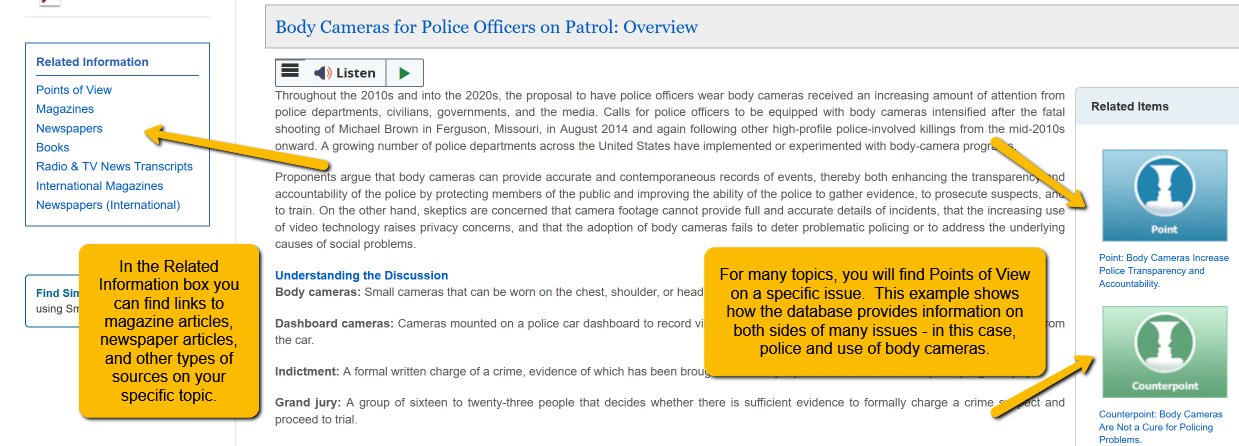
Formerly known as LexisNexis Academic, Nexis Uni provides full-text articles from a wide range of news, business, legal, medical, and reference sources. 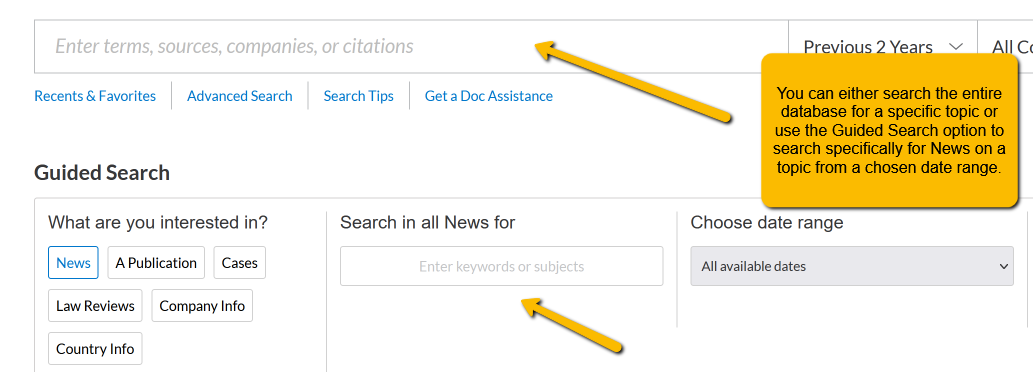
Additionally, you can search for information from the Criminal Justice dashboard at the bottom of the search screen under Discover topics. This dashboard gives you the opportunity to view Supreme Court cases and decisions, Federal and State Statutes, Law Reviews, as well as current topics in the news. You can click on the links at the top of the page to see the most current news related sources on key topics in the CJ field and even set the dashboard as your Nexis Uni homepage.
Click here for search tips and a library of video tutorials from Nexis Uni. Reach out to a member of the library staff if you would like some help with finding sources in Nexis Uni.
In addition to the library databases, Google is a great place to go to look for information on current topics in the news. To find current newspaper, magazine articles, and web sources on a specific topic, click on the News tab underneath the Google search box. 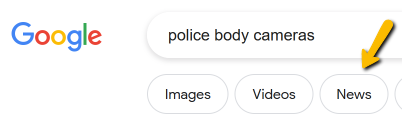
You can organize your results by date or look for sources published in a specific time period by clicking on Tools underneath the search box. Please note: many newspapers only provide access to articles to their subscribers, you may not be able to read all of the articles.
***Check out this tutorial, Finding and Evaluating Information on Current Events, Topics in the News, and Controversial Issues, for a visual walk-through of searching for information on specific issues and current topics in the news.
- Federal Bureau of Investigation (FBI)
- Uniform Crime Reporting Program (UCR) -- This program collects data on various topics such as Hate Crimes, Law Enforcement Officers Killed and Assaulted, The National Use-of-Force Data Collection and more. From this link you can find access to more information about the statistics collected as well as access to annual reports.
- Crime Data Explorer -- This digital tool provides access to data collected by the FBI's Uniform Crime Reporting (UCR) Program. It is searchable by offense, state, and time period.
- Bureau of Justice Statistics (BJS) -- This agency collects, analyzes, and disseminates data and information on criminal acts, offenders, and victims for all levels of government. You can browse data by topics such as corrections, law enforcement, recidivism and reentry, victims, and courts.
- Bureau of Alcohol, Tobacco, Firearms and Explosives (ATF) -- This website provides news and information about the ATF, which is an agency designed to protect citizens from the illegal use and trafficking of firearms, from acts of violence, such as arson, terrorism, and bombings, and from the illegal movement of alcohol and tabacco products. To find data and statistics, click on the Resources tab at the top of the page. Here you will find yearly incident reports and tracing of firearms.
- Census Bureau: Criminal Justice Statistics -- This department collections and shares data on a wide variety of topics such as criminal justice expenditures, capital punishment, facility data, inmate deaths, and more.
- Central Intelligence Agency's (CIA) World Factbook -- This reference source contains information on such topics like government, economy, energy, environment, military, and history of various countries all over the world.
- Federal Bureau of Prisons -- From their website, you can find information on inmates, locations of prisons, and resources for victims and former inmates. Additionally, you can find statistics on inmates, population, and prison staff under the About Us tab at the top of the screen.
- Office of Juvenile Justice and Deliquency Prevention -- This office seeks to provide support and training to protect children, prevent deliquency, and improve juvenile justice systems. You can find data and statistics under the Research & Statistics tab at the top of the screen.
Here are a few other good sources for Criminal Justice Statistics.
National Archive of Criminal Justice Data (NACJD) -- This archive, located at the University of Michigan, contains statistical and study data from a variety of data sets, including the FBI's Uniform Crime Reports, the FBI's National Incident-Based Reporting System, the National Crime Victimization Survey, and more.
Sourcebook of Criminal Justice Statistics -- This website is maintained by the University of Albany. It contains data from over 100 different sources on many topics related to Criminal Justice in the United States such as corrections, courts, law enforcement, and punishment.
It is important to evaluate any information you find online. Consider the source. When it comes to statistics, it's a good idea to find two different sites that provide the same data. If a number seems off to you, do a little investigating to make sure the number you want to use is correct. You should never cite a statistic in any assignment without double-checking the source. Many reputable sites will provide information on how they get their data and how they maintain the proper use and quality standards of the data they dessiminate. As an example, here's the information on data guidelines provided by the FBI's UCR Program.
For more tips on evaluating websites and other kinds of information, click on the Evaluating Sources tab on the left-hand menu of this guide.
Evaluating your sources is an essential step in the research process. After you find your sources, it is important that you take a step back and look at what you found. There's some basic questions to ask about yourself about your sources in any research assignment.
- What types of sources does your professor expect to see in Works Cited list or bibliography?
- Do the sources you found satisfy your information needs and relate to your topic?
- Can you use websites as sources of information on your topic?
The research process can be quite different for Criminal Justice courses. While scholarly journal articles are important sources of information, you are going to be doing a lot of research which involves looking for information on controversial issues, current news topics, as well as statistics. Information can be disseminated and shared so quickly through the web, which is great, but it means that you need to be even more vigilant about what you find there.
On this page you will find two different guidelines for evaluating information. Use these guidelines to help you analyze and evaluate all the sources you have found during your research process.
Look at your sources carefully and critically! Use this criteria to help you evaluate ALL of your sources :
- Currency/Date: For some topics (such as the Salem Witch Trials), it doesn't really matter when your sources were published. On the other hand, if you are researching current topics for administering chemotherapy, the sources you find can become outdated very quickly. Depending on yor topic you may want to consider:
- When was the information published? Are there broken links? (broken links can be a sign that the page has not been updated recently)
- Are there more current sources available?
- Is your topic in a field where the most current information you can find is important?
- Relevance: It is very important that the sources you find meet your information needs and satisfy the requirements of your assignment. Consider:
- Does the source answer your research questions?
- Does the source fit the scope of the assignment?
- Is the information too technical - can you understand what each of your sources is saying?
- Authority: It is important to determine if the imformation in your sources is credible and that the author is qualified to present their information to the researcher. You should consider:
- What are the author's credentials?
- Is the author prominently known in the field? You should always do a Google search on the author's name to see if he or she is qualified to write about the topic you are researching.
- Does the author provide citations and evidence to back up their claims?
- Look at the URL. Is the webpage from a .edu, .org, .gov, or .com site? Keep in mind that anyone can create a .com or a .org website (and that even .edu or .gov sites may be biased, out-of-date, or otherwise unreliable).
- Accuracy: It is important that you try to verify that the information you are using is up-to-date and accurate. Be surer to consider:
- Is the document peer reviewed by experts or others scholars in the field?
- Are there lots of spelling, grammar, or punctuation errors?
- Are there false statements in the document?
- Can you find other sources that include similar information, facts, or statistics?
- Purpose/Bias: Every source has a purpose and the authors of these sources have their own point of view and opinions about each topic. The answers to these questions are not as easy to determine as the questions in the other criteria, but it is still important to try and answer these questions:
- Why did the author write this information?
- Who is the intended audience?
- Is the language used appropriate?
- Is the author trying to inform, entertain, persuade, or sell you something?
- Can you determine if the author or the organization exhibits any personal or institutional biases in the way the information is presented.
Fake news and false information is everywhere. Anyone can make a website and publish fake news stories, studies that are not grounded in research, and other types of false information. People have made news websites that look almost exactly like the real thing. Before you know it, articles from these "fake news sites" are being read, downloaded, and shared on social media. The SIFT Method involves 4 steps, developed by Michael Caulfied, a Research Scientist at the University of Washington. It's built on the premise of not reading or sharing any information until you have investigated what is being presented to you.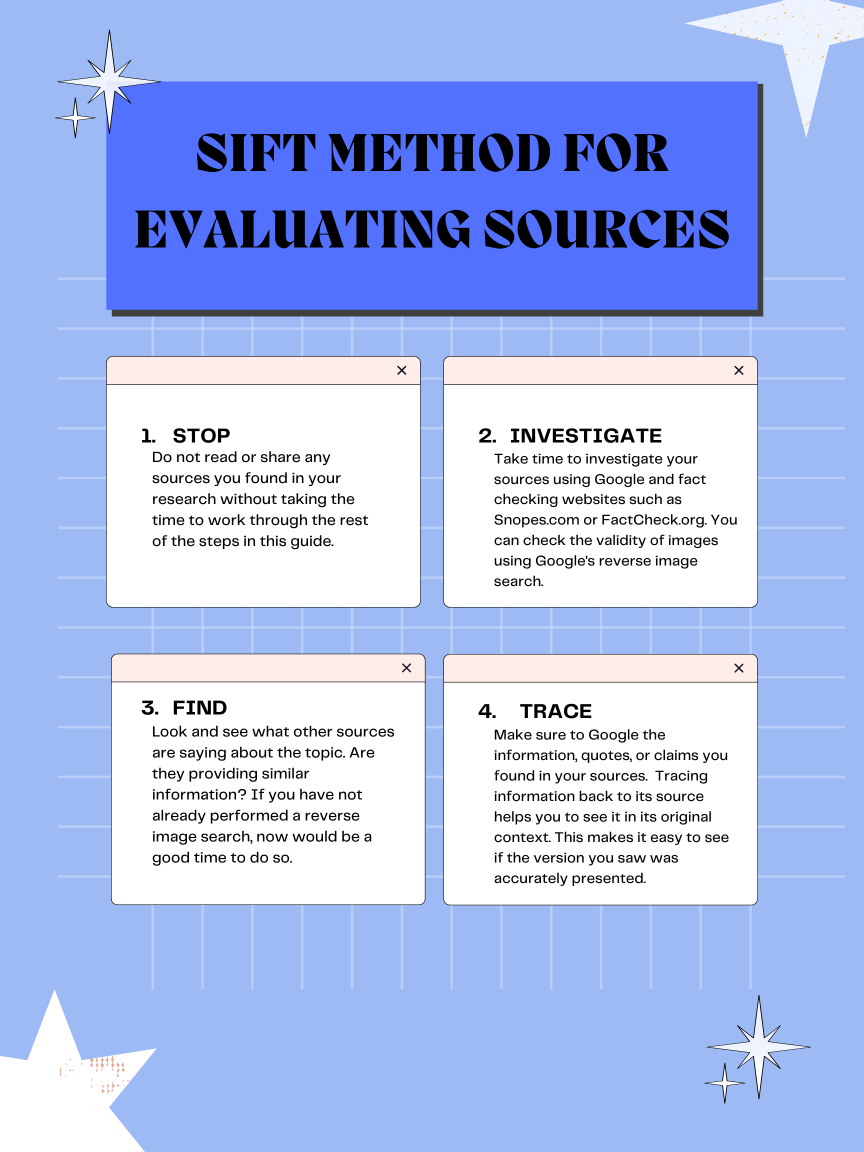
Google Scholar is another great tool for academic research. It searches just as easily as a normal Google search, but it limits the results to scholarly books and journal articles on your topic.
Through Google Scholar you may find:
- Links to full-text articles from publisher websites (make sure that the link takes you to a final version, not a pre-publication version)
- Links to full-text articles made freely available by the author
***Google Scholar may link you to a website that does not contain the full-text of an article and instead, asks you to pay a certain amount of money to gain access to the article. Please don't pay for an article. We may be able to get you a copy of that article through Interlibrary Loan. For more information, click here.***
Google Scholar Find It @ Wilson Links 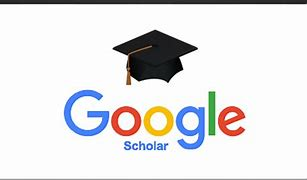
As you are searching for journal articles, you may notice that not every article is available in full-text, meaning you can't pull the whole article up on the screen and read it immediately. We can get you access to most articles via a service called Interlibrary Loan. If you find a good article in an EBSCO database but you see this Request Through Interlibrary Loan instead of a PDF link, click on the link and fill in your information. A member of the library staff will request a copy of the article from another library. If the request is granted you will receive an email in approximately 3-5 business days with directions on how to access your article. If the request cannot be filled, you will receive an email about that. For more information on Interlibrary Loan, click here. Please note: some articles are made freely available by the publisher and/or the authors. I would recommend checking Google Scholar before you submit the Interlibrary Loan request. Cut and paste the title of the article into Google Scholar and look for a full-text link on the right-hand side. If no link is available, go ahead and submit the request.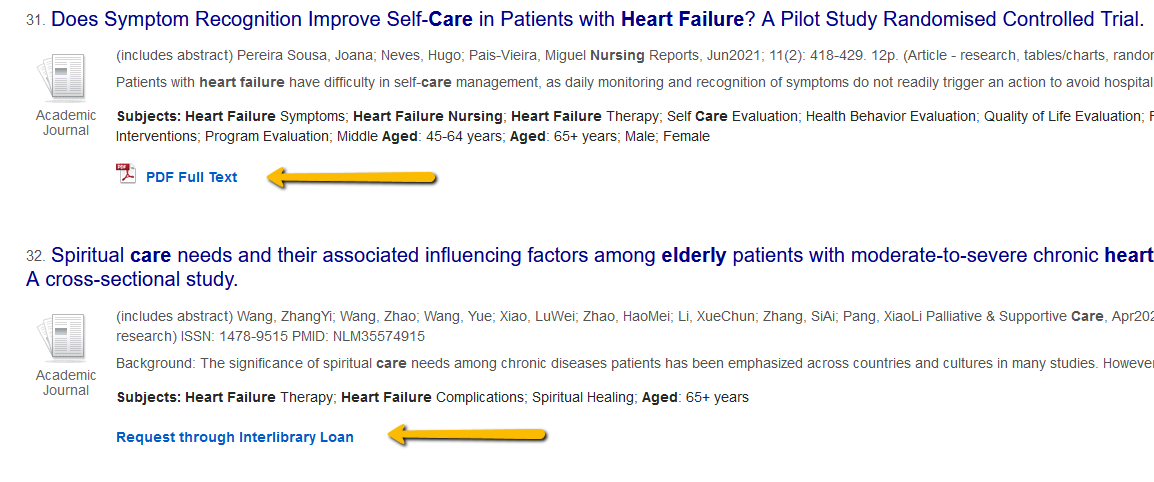
LibKey 
The library has access to a service called LibKey. LibKey makes it easier to find the full-text of many scholarly journal articles online. When you search the library databases you will see a LibKey Instant PDF link for some of the sources you find. This link directly connects you to the full-text for open access content that is freely available on the web. With this service, you will experience less clicks and find fewer broken links.
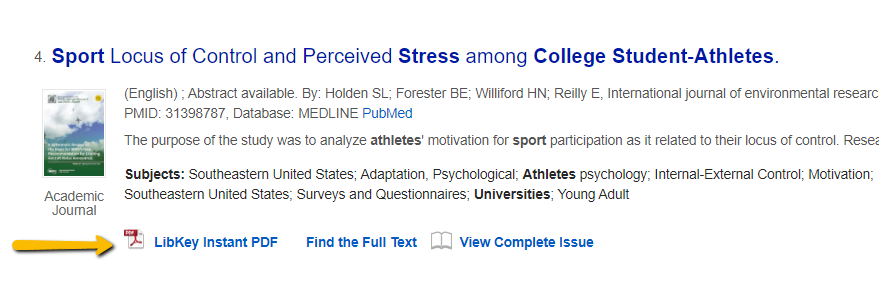
LibKey also has a browser extension (for most common browsers) you can download which helps you easily connect to subscribed content from the library. You will see PDF links as you explore publisher websites and more. You can download the LibKey browser extension here.
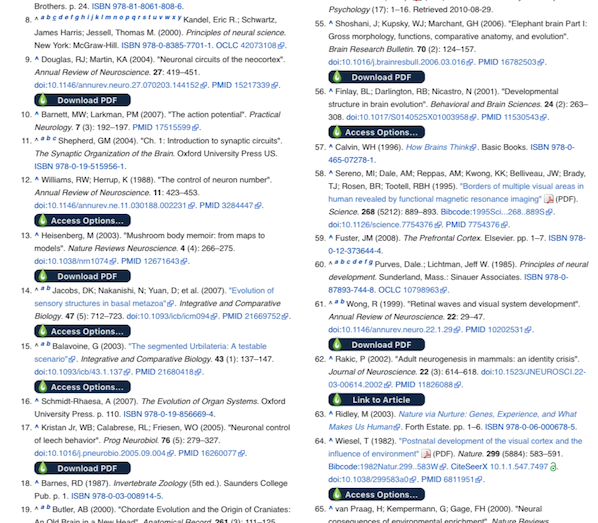
For more information about LibKey, including a step-by-step guide on how to install the browser extension, watch this video: LibKey Tool Information and Installation.
Please note: Some professors expect you to follow APA guidelines for paper formatting as well as for in-text and reference page citations. Other professors might only expect to see an APA formatted title page, page numbers, and citations - an abstract, paragraph headings, and running head may not be neccessary. It is extremely important that you check with your instructor and follow your specific assignment guidelines in terms of the level of APA formatting that is required.
For formatting purposes, it's best to use Word in the desktop app rather than the web version. Click on Editing in the top-right corner and click Open in Desktop App.
Paper Basics
- Font should be Times New Roman 12pt
- Page numbers should be in top-right corner
- The entire paper should be double-spaced
- IMPORTANT - Running head - some professors prefer that you include a running head even though the student version of APA 7th ed. does not require one. The running head is an abbreviated form of the paper title and should be included in the header, beginning on the left-hand side of the screen. The running head should be in ALL CAPS.
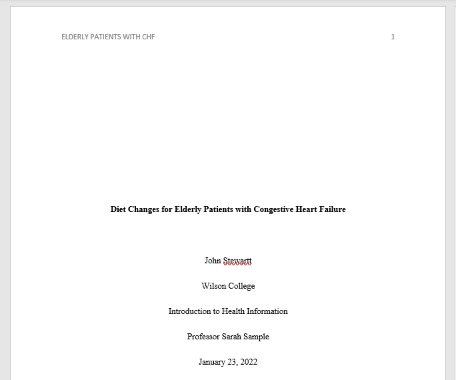
Step by Step Directions for the Title Page
- Make sure your font is set to Times New Roman 12 pt
- Click on paragraph settings to set the spacing to double
- Click on insert and insert page numbers top-right
- Click on Insert again, choose Header and click on Edit Header (this allows you to add your running head and keep your page numbers running continuously)
- Click enter until you think you are at the middle of the page
- Type your paper title (centered and bolded)
- Follow your professor's guidelines regarding what other information you should include on the title page
If you need to include an Abstract page, here are some tips:
- The word Abstract should be centered and bolded at the top of the second page
- The Abstract paragraph should NOT be indented. It should start flush-left at the left margin
Here are some tips for formatting the Refernces page.
- The References page should always begin on a separate page
- The word References should be bolded and centered at the top of the page
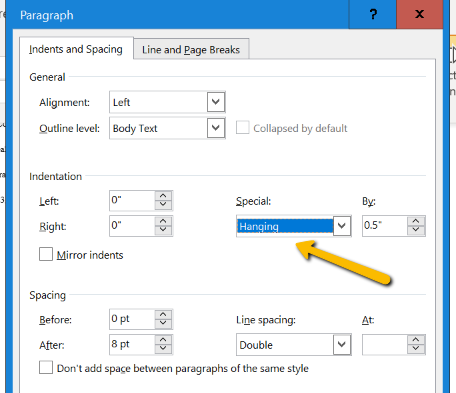
- The entire page should be double-spaced just like the rest of the paper
- References should be in alphabetical order by the author's last name. If there is no author, use the title of the source
- All citations on the References page should use a hanging indent.
The hanging indent function can be found by clicking on Layout and then the Paragraph button. Drop down the Special menu and choose Hanging.
Sample References Page:
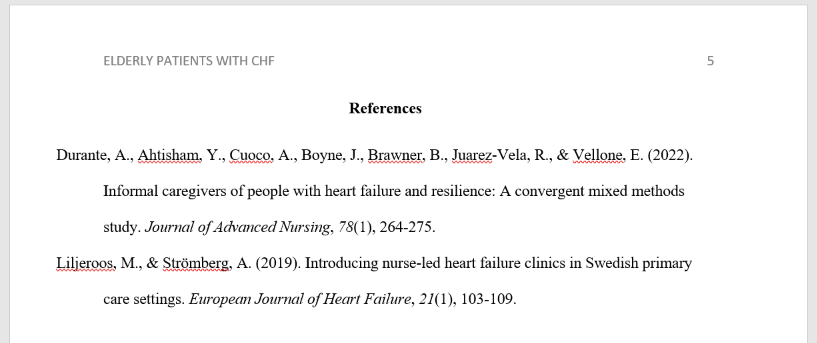
There are two different types of citations.
In-text citations
APA follows the author-date method. The author's last name and the year of publication should appear in the text. If there is no author, use the title of the source instead.
- Two authors: (Wegener & Petty, 1994)
- Three or more authors: (Taylor et al., 2018)
Tips:
- Paraphrasing material instead of directly quoting information is preferred
- If you have a page number you should include it in the in-text citation: (Park, 2015, p. 41)
- You have two options for in-text citations:
- you can put the in-text citation at the end of the sentence before the period like this: The Maine lobster industry is struggling due to rising sea levels and water temperature changes (Park, 2015).
- you can use a signal phrase and include the in-text citation in the sentence like this: According to Park (2015), the Maine lobster industry is struggling due to rising sea levels and water temperature changes.
- Signal phrase verb examples: claims, argues, suggests, writes, mentions, describes, comments, and notes
Reference citations
Examples of the most commonly cited sources:
Website
Price, D. (2018, March 23). Laziness does not exist. Medium.
Retrieved March 18, 2020,
from https://humanparts.medium.com/laziness-does-not-exist-3af27e312d01
Journal Article
Drollinger, T., Comer, L. B. & Warington, P. T. (2006). Development and validation
of the active empathetic listening scale. Psychology
& Marketing 23(2), 161-180.
Book
Stoneman, R. (2008). Alexander the Great: A life in legend.
Yale University Press.
Tips:
- Citations should be double-spaced
- The second line should be indented (hanging indent)
- Sources should be listed in alphabetical order by authors' last names (by title if there is no author)
- Only initials should be used for first and middle names (Smith, M. R.)
- The date follows the authors' names
- Journal articles are tricky:
- Journal titles should be italicized and all words should be capitalized
- Only the first word, the word after the colon, and proper nouns should be capitalized in article titles
- Volume numbers should be italicized, but issue numbers are not
![]() APA Style Quick Guide 2024.pdf
APA Style Quick Guide 2024.pdf
Important Note: Please do not simply cut and past a citation created by Google Scholar, the library databases, or another citation generator. These citations are generated by computers and almost always incorrect. You can cut and paste citations so that you don't have to type out all of the pieces by hand; however, you must check the citations with your own eyes before turning in your assignments. A librarian is always available to check your APA citations before you turn in an assignment. If you are unsure of how to cite a particular source or you would like a librarian to check over your References page, use the Ask a Librarian form to reach a librarian.
Librarians are here to help you at any stage of the research process - from narrowing down a topic to searching for sources to formatting citations.
Research help is available via email, in-person, over the phone or through Zoom.
To set up an appointment with a librarian or to ask general questions about the library, use the Ask a Librarian form, available at the top of every page on the library's website .

PowerNotes is a tool that helps you save, annotate, organize, and cite the sources you find in library databases and on the web. Additionally, PowerNotes offers you the opportunity to create paper outlines, avoid accidental plagiarism, and keep track of the sources you plan to use in your research projects.
Go to PowerNotes to create your account and get started. Remember to use @wilson.edu when creating your account. Here you will also find links to available PowerNotes browser extensions. Information on getting started with PowerNotes can be found here: Getting Started with PowerNotes.
Want to learn more about the functionality of PowerNotes, visit their library of video tutorials here: PowerNotes Video Tutorials Blog.
All currently enrolled graduate and undergraduate students at Wilson have access to the Wilson College Writing Lab, which provides both in-person and online support. Students can come to the writing lab for help with writing assignments in any discipline, at any stage of the writing process - including brainstorming, drafting, revising, and proofreading.
Types of Writing Lab Appointments
- In-person Appointments - meet with your tutor in the Academic Success Center (2nd floor of the library)
- Real-time Appointments via Zoom - meet with your tutor on Zoom (link provided)
- Asynchronous Appointments - upload your draft to WCONLINE and a tutor will review it and send you feedback (you do not need to be online for this appointment; the tutor will review your draft and give you feedback during the allotted appointment time)
To schedule an appointment with a writing tutor, click here. Please note: The Writing Lab schedule of appointments fills up very quickly. It is hightly recommended that you look through your syllabi and schedule your Writing Lab appointments in advance of assignment due dates. More than one appointment will be needed for longer and more complex paper assignments.
There is some overlap with the services provided by the Academic Success Center and the Library. If you would like to focus on one particular area of the research and writing process, here are some good rules of thumb to consider:
Academic Success Center - If you need help refining your thesis statement, organizing your paper, developing transitions between paragraphs, integrating information from outside sources into your paper, or addressing grammar and mechanics, you should consider making an appointment with a writing tutor.
Library - If you need help finding a few more sources to back up your ideas, formatting your paper, generating citations in your references page, or structuring your in-text citations, you should consider meeting with a personal librarian.
We encourage you to use both resources and for best results, come early and often!
***It is important to follow the guidelines provided by your instructor AND share them with both the writing tutor and the librarian."""
